With iOS 15, new backgrounds for the home screen and lock screen—available in both light and dark modes—arrived, expanding on the potential to make your iPhone “aesthetic.” One of the simplest ways to give your iPhone some flair and individuality is to change the wallpaper. As ridiculous as it may sound, updating the wallpaper on your iPhone—either live or static—is a simple yet effective way to give it a virtual facelift. There’s no better way to welcome spring than with a fresh, new background.
Cute animals, gorgeous sunsets, silly memes, images from your favorite fandom, and everything in between may all be found as phone backgrounds. Also, it’s far more enjoyable to have a loved one’s photo on your phone’s wallpaper.
How do I change my iPhone wallpaper?
Changing your iPhone’s wallpaper is pretty easy and there’s more than one way to do it.
1. Go to Settings on your iPhone.
2. Tap Wallpaper.
3. Tap Choose New Wallpaper.
4. Choose an image. Newer iPhones include stock wallpaper that moves as well as regular still Dynamic, Stills, Live or one of your photos. New stock wallpaper often comes with OS updates.
5. Once you choose an image, you can adjust it to fit the screen how you like.
6. You can choose where you want the wallpaper to appear as well — home screen, lock screen or both.

You can also change your wallpaper directly in the Photos app.
1. Select the image you want from a folder or your camera roll.
2. Tap the share button in the bottom left.
3. Scroll down and choose Use as Wallpaper.
4. Once you choose an image, you can adjust it to fit the screen how you like.
5. You can choose where you want the wallpaper to appear as well — home screen only, lock screen only or both.
If you’re looking for something new, here are five sites to help you find the perfect iPhone wallpaper for any mood or occasion.
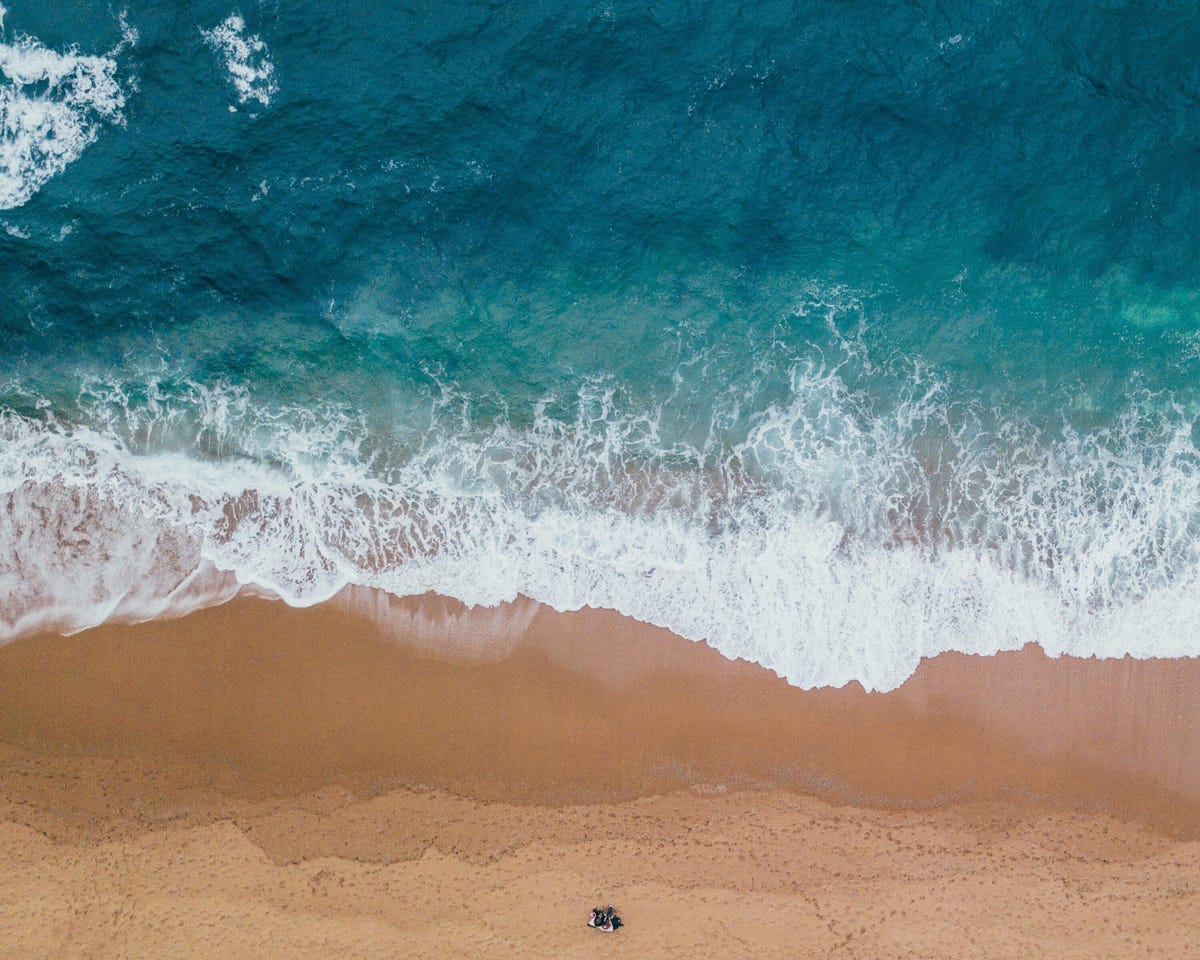
1. Pexels
The Pexels website has over 1,000 free iPhone backgrounds, and more are added every day. You can scroll for ages through landscapes, fruit, surreal art, cityscapes and more. Simply search iPhone wallpaper on the site and apply any filters you’d like — orientations, sizes and color schemes. It’s free to download images, but if you want to favorite or collect images on the site, you’ll need to create a free account.
When you find an image you like, tap it to view and select Free Download. Pexels will download it directly to your phone — choose Files, and the image should be in Recent. If you like the photographer, Pexel will also provide their Twitter and Instagram information.

2. Pixabay
Pixabay is another option for iPhone wallpapers. Similar to Pexels, simply search iPhone wallpaper in Pixabay to find a background you like. You can also filter photos, vector graphics, illustrations and more. Once you find an image, tap Free Download and choose the dimensions that best fit your phone.
You can make a free account on the site to favorite images, but it’s not mandatory to download an image. Again, the image should go straight to Files in the Recent folder. Pixabay has a social media feel, and you can check out the photographer’s page to send them a message or follow them.

3. Unsplash
Similarly to Pixabay and Pexels, Unsplash has thousands of free images to search for the perfect iPhone wallpaper. The site has an Instagram-like feel where you can follow the photographers and artists, as well as like and collect images. Its more social features like collecting, favoriting and following artists require that you make an account.
Once you find an image you like, just tap Download and you’ll find the image in your Recent folder.
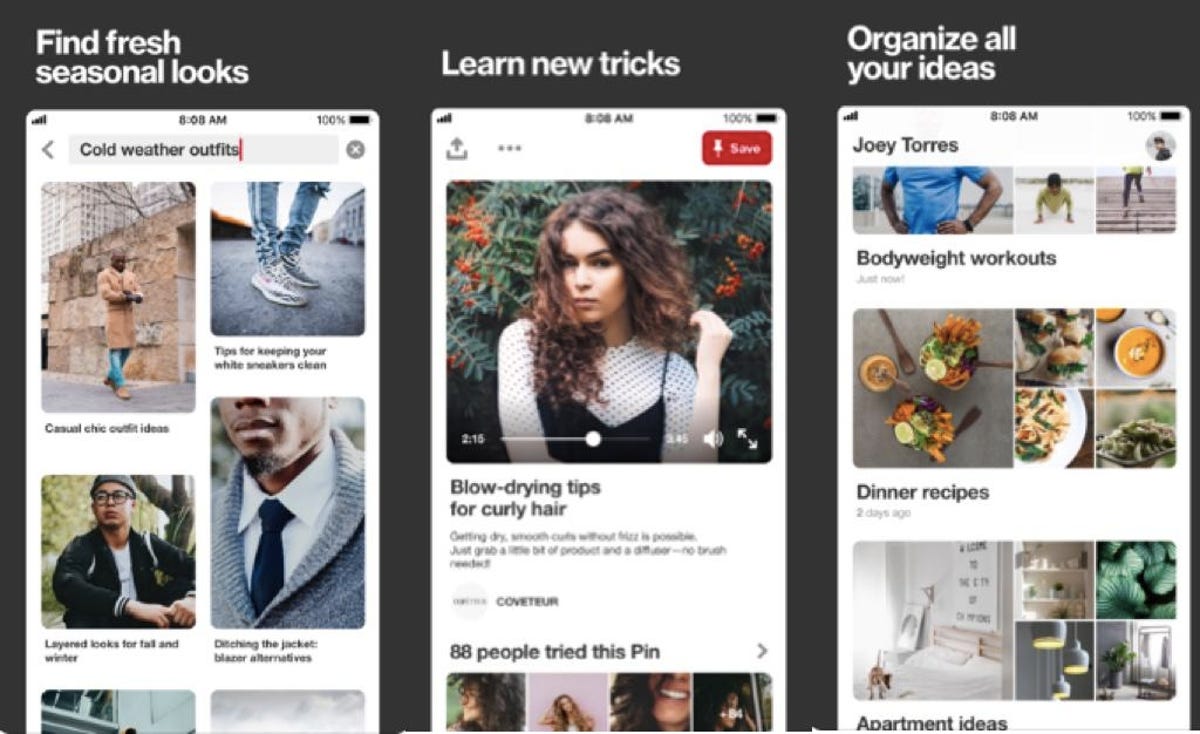
4. Pinterest
Pinterest is one of my favorite places to find phone wallpaper that matches my personality. It’s not difficult to become familiar (or obsessed!) with the photo-sharing site. Simply download the free app and make an account — also free.
Search any image you like — or more specifically iPhone wallpaper — and tap to open it. You’ll see a Read It button (opens corresponding articles that the image appears in) and Save (which lets you “pin” the image to a board.) Tap the three-dot Settings button for more options and choose Download Image.
If you’d rather not commit to the app, you can open Pinterest in your mobile browser. You can search Pinterest images in Google . Tap on the image from there, tap the three-dot Settings button for more options and choose Download Image.
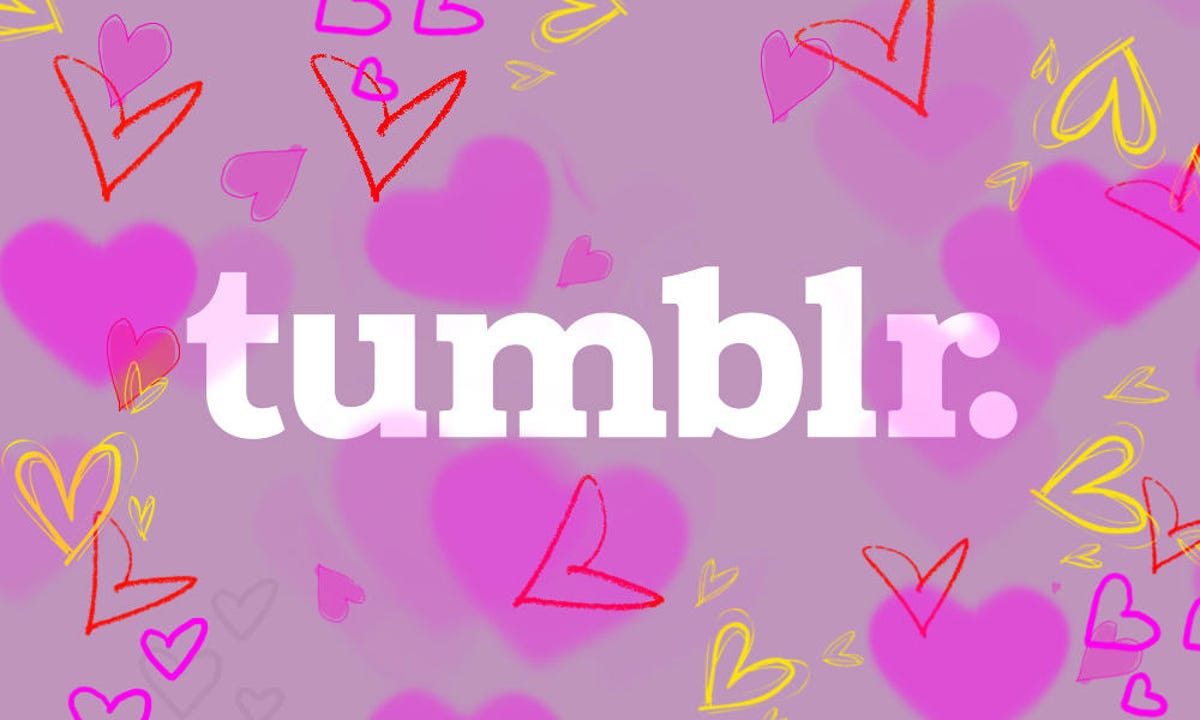
5. Tumblr
Remember the blogging site Tumblr? It’s still out there and is a fun place to find new wallpaper for your phone. You’ll need an account to explore the app to the fullest, but like Pinterest, you can search images from Tumblr through Google. To save a photo — in the app or through a Google search — tap the photo and then long-press. You’ll be able to find the new image in your Camera Roll. For dedicated wallpaper, you can search “iPhone wallpaper.”