How to Find Hidden Apps on Android – Step by Step
Even if they still confuse users, Android phones have become quite the trend among individuals of all ages. This has nothing to do with repackaging systems to get rid of bloatware or even gaining root access to the device. It is meant to respond to the query, “How can I find hidden apps on Android”?
Numerous people’s Google searches indicate that this is becoming a very urgent issue. You’ve arrived to the correct spot if you’re one of those users searching for information on how to locate hidden apps on Android.
Reasons behind Android hiding apps
Let’s investigate the causes of hidden apps on Android before learning how to locate them. The main function of hidden apps on Android devices is to guard against improper handling.
The apps that are typically hidden continue to operate in the background on your device. Your Android may become a useless piece of electronics if you attempt to access, disable, or remove them.
However, it should be noted that there are other types of apps in addition to the ones just listed. These are in no way essential to the general operation of the operating system on your phone.
In fact, these are extremely malicious such as remote access trojans and keyloggers. All Android phones are more or less similar to each other even though there are slight variations. The variations usually depend upon the version of the Android in question.
There are some versions that are extremely strict when it comes to interacting with hidden apps. But you can still see which app is running even though that is all you could do. There are other Android phones in which you can force close these apps or even clear their cache.
With that said, let us now answer the question how to find hidden apps on Android. These are 5 easy ways that you can resort to.
- Open Settings and go the section on Applications.
- You will discover a three-dot button to your upper-right. Click on it.
- Now click on the button that says Show Hidden Apps.
In some Android devices, the Show Hidden Apps option may have another name such as Show System Processes. If you click on this button, a list of apps will appear on your screen and you will be able to see the hidden ones as well.
- Swipe up the home screen to open the app drawer.
- Click on the three-dot button to your upper-right.
- Choose Hide Apps.
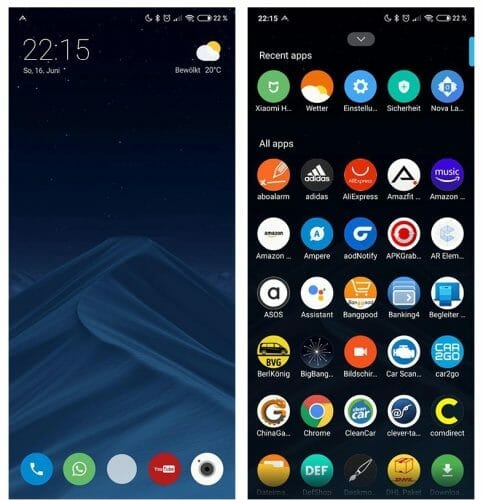
If you cannot find above option, you might discover a settings option in its place. Go to home screen configuration and click on Hide Apps once you see it. There are two possible outcomes of this.
- A screen appears where you can make the hidden apps visible or add new apps to be hidden
- A tab on top of the app drawer containing all the apps that were not visible to your before.
In the second instance you will be able to remove the apps that have been hidden just by dragging them to the app drawer. You can also do the same by clicking the button next to the app and remove it altogether from your device.
3. Use any custom launcher
As discussed previously, Android devices are usually different from each other based on their activities. In fact, some Android devices have a personalised operating system. Yet, that doesn’t translate to not being able to bypass any limitation that is discovered.
The app drawer of your Android devices may not the option of Hide Apps as discussed previously. Therefore, you have to trick your smartphone into letting you access this feature.
To perform it successfully, you will have to download a custom launcher in order to access the hidden apps in Android. Some of the most popular Android launchers include Lawnchair 2, Microsoft Launcher, Nova Launcher, Poco Launcher, and U Launcher.
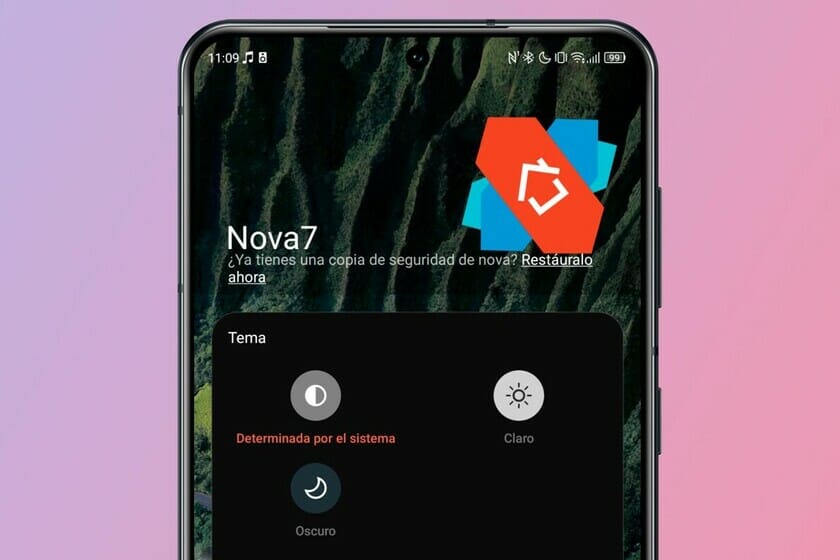
Once you have installed any one of the above launchers on your Android device, you will have to run some initial steps on configuration. This includes replacing the default launcher with one that has been installed recently.
This will eradicate any compatibility issue as well as any key conflicts. Every launcher comes with its own options and therefore its functioning will not be the same as that of the others. If you install Nova Launcher, this is how it will work:
- Open the settings screen of Nova Launcher.
- Tap the button corresponding to the App & widget drawers.
- Go to the section titled Drawer Groups and click on Hide Apps
- Choose the apps that you are willing to hide.
Once you have acquainted yourself with this process, you can find out very easily if some apps have been hidden. You must remember though that even if the apps are hidden, they can still be accessed.
4. Using Play Store
This method is only applicable for Android devices that are compatible with Google Mobile Services and support the functioning of Play Store. It may happen that you had unintentionally downloaded a fake app on your device. You can always check the app out on Play Store.
There are certain apps that claim to serve a certain kind of function but in reality, do just the opposite. For example, a calculator like app may function like the Android calculator app already installed in your device.
But if you enter a pin number followed by the “equals to” symbol, you are prompted with an interface. You can either manage your hidden apps or use the interface to freeze/ unfreeze them.
To find out whether or not the app actually functions according to its description, press the icon for long. Now click on App Details from the context menu. The app’s page in Play Store will open up in front of you. You can read its description and purpose.
5. Performing a scan
Finally, if you are concerned about problematic apps that are in your Android device (for example RATs or keyloggers), you can scan the entire device. The scanning is possible with the help of an antivirus or a built-in scanner by Google Play.
Google Play conducts occasional scans to spot any sketchy app with fishy content which it then removes. These apps usually violate the T&C of Google Play. Apps such as keyloggers or those used for spying purposes are usually eliminated in the process.
You may have conducted a scan on your device, even though there still lies a bit of suspicion in your mind. In such a case, it is advisable that you conduct a proper factory reset of the Android device.
At the same time, you must remember that, certain apps are so persistent, that they might survive the factory reset and continue to be on your device. In order to solve that problem, you will have to un-root the Android, followed by flashing a fresh OS image on the device to eliminate any malicious app.
Now you know how to find hidden apps on Android. You may use any of these 5 methods to find hidden apps on your Android smartphone and get rid of them if nee